5 Easy Ways To Recover Deleted Snapchat Memories
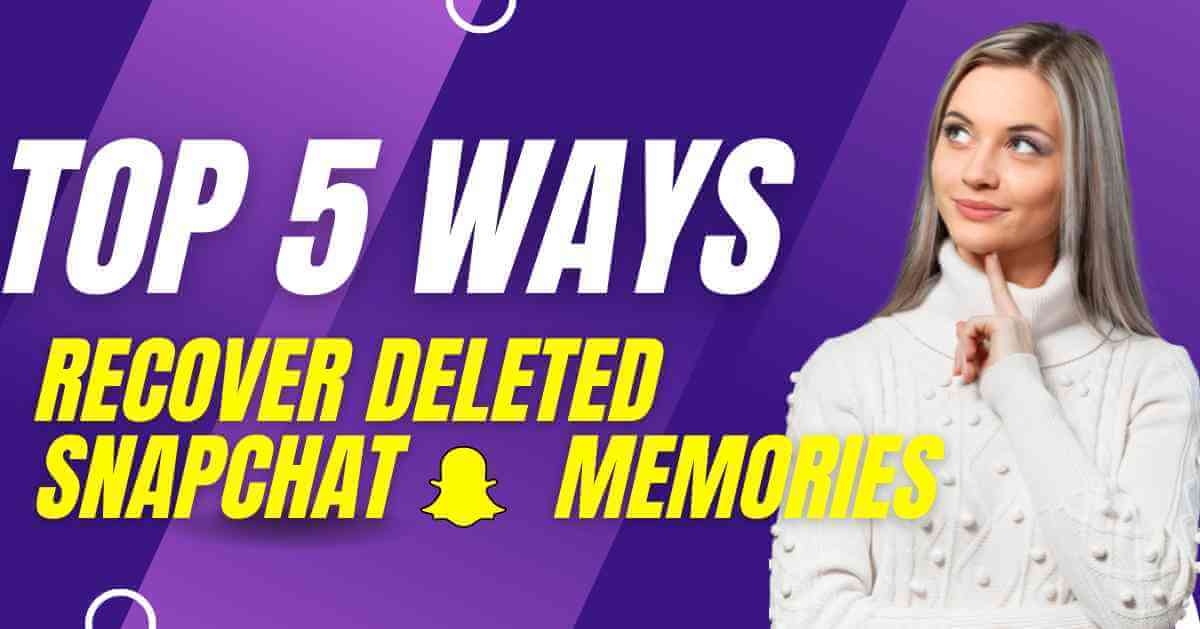
Accidentally deleting Snapchat memories can be frustrating, but there are methods available to recover them on Android devices. One of the best approaches is to recover deleted snapchat memories from the app’s cache folder or from a saved backup.
If you find yourself in a situation where you’ve unintentionally deleted your Snapchat memories, don’t panic. They’re usually in your camera roll’s Snapchat folder. They’re hard to find there.
Last week, I had a similar issue. I spent an hour scanning stored photos and stories for my erased memories. It was hard, but I realized I always back up my images. This gave me hope of recovering my Snapchat memories.
I recovered my Snapchat memories in two hours with perseverance. It was hard work, but worth it.
If you’ve found yourself in a similar situation, where you accidentally deleted your precious Snapchat photos, don’t worry. There are methods available to help you recover them on your Android device. To explore these techniques in detail, I recommend reading the full article, which provides comprehensive instructions for recovering deleted Snapchat memories on Android devices.
[Read More: 16 Best Snapchat Saver Apps For Android & iPhone Secretly 2023]
5 Simple Ways To Recover Snapchat Photos
Method 1: Check Your Gallery’s Trash Folder
Your camera roll may contain all saved photos. In a rush, we may overlook details to recover deleted Snapchat memories
First, browse your Android device’s gallery and analyze each folder. Search for “Snapchat.” If you can’t find the deleted memories here, check your device’s Trash or Bin folder.
Snapchat’s Trash section often holds recently deleted photographs. So look there too.
If you have carefully searched through your gallery and checked the appropriate folders without success, don’t worry. There are alternative solutions available to restore your deleted Snapchat memories. You can try the following methods:
1. Check for backups: If you regularly back up your Android device, there is a chance that your Snapchat memories are stored in the backup. Use the appropriate backup and restore method for your device to recover the deleted photos.
2. Utilize third-party recovery apps: There are various third-party applications designed to recover deleted files from Android devices. Look for reliable apps in the Google Play Store and follow their instructions to recover your Snapchat memories.
3. Contact Snapchat Support: If none of the above methods work, you can reach out to Snapchat Support for further assistance. They may be able to provide additional guidance or help in recovering your deleted memories.
Remember, it is crucial to act promptly to increase the chances of successful recovery. Good luck in your efforts to restore your deleted Snapchat memories!
Method 2: Recover Deleted Snaps Through Cache Files
One advantage of Android phones is their ability to create cache folders and files for each installed application, This has helped customers recover photographs, videos, and call logs.
The cache folder is hidden in the device’s internal storage to prevent file duplication. Locating Android cache folders is easy.
To retrieve deleted Snapchat memories from your device’s internal storage, follow these steps:
1. Open the File Manager app on your Android phone.
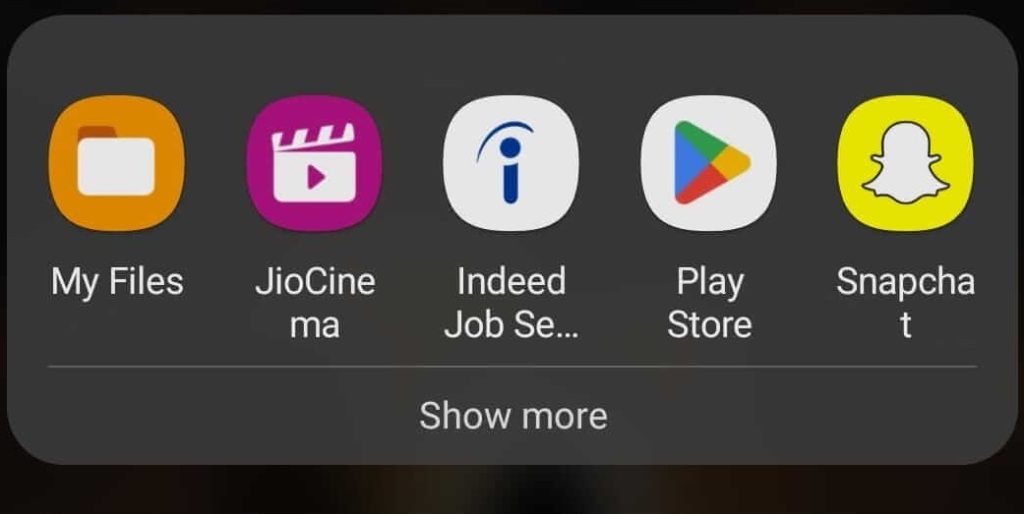
2. Navigate to the Internal Shared Storage. This may be labeled as “Internal Storage” or “Phone Storage” depending on your device.

3. Inside the Internal Shared Storage, locate and open the “Android” folder.
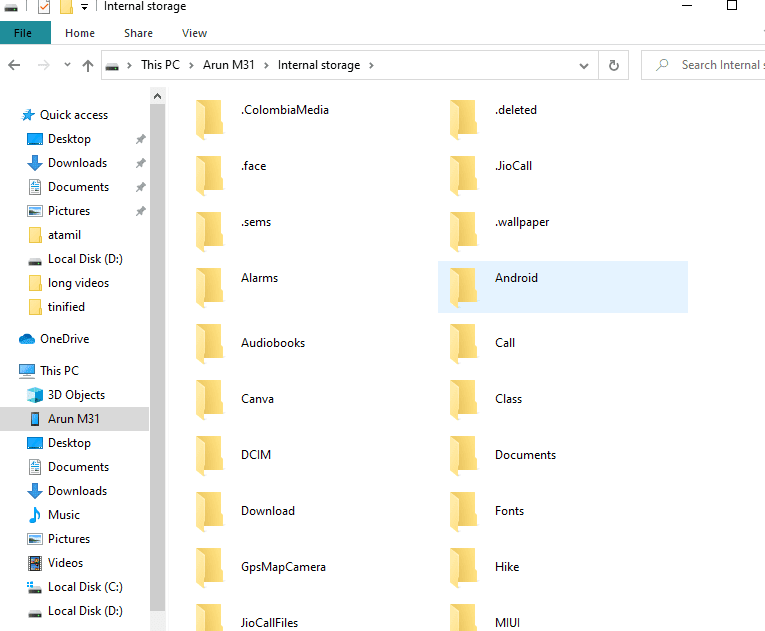
4. Within the “Android” folder, you will find various entries such as “data,” “obj,” and “media.” Click on the “data” folder.
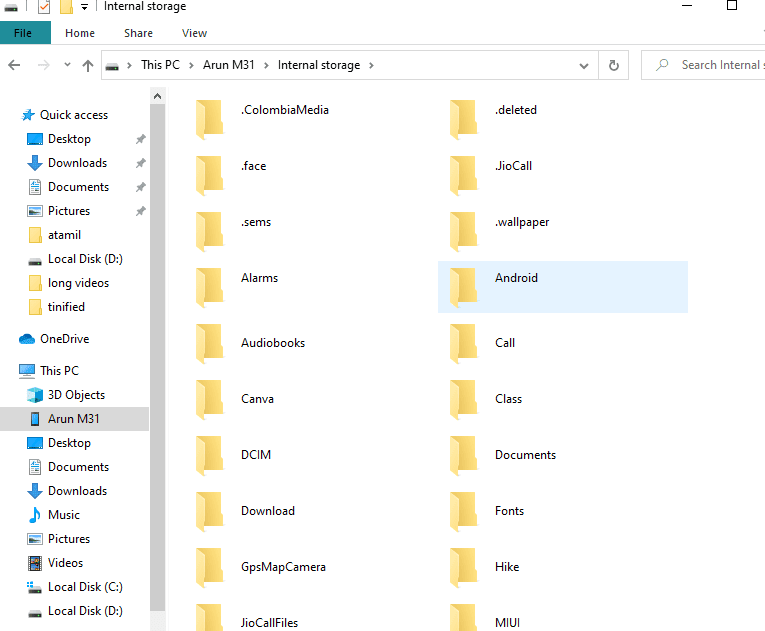
5. Look for the folder named “com. Snapchat.android” and open it.
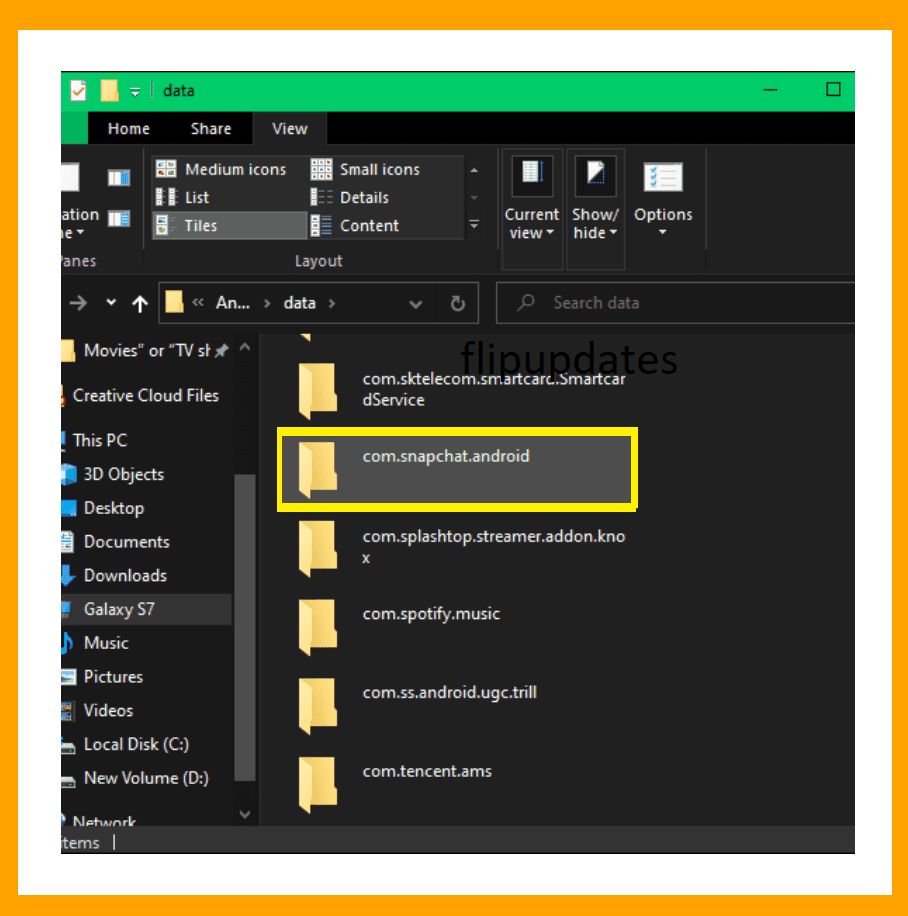
6. Inside this folder, you should find the cache folder. Open it to reveal its contents.
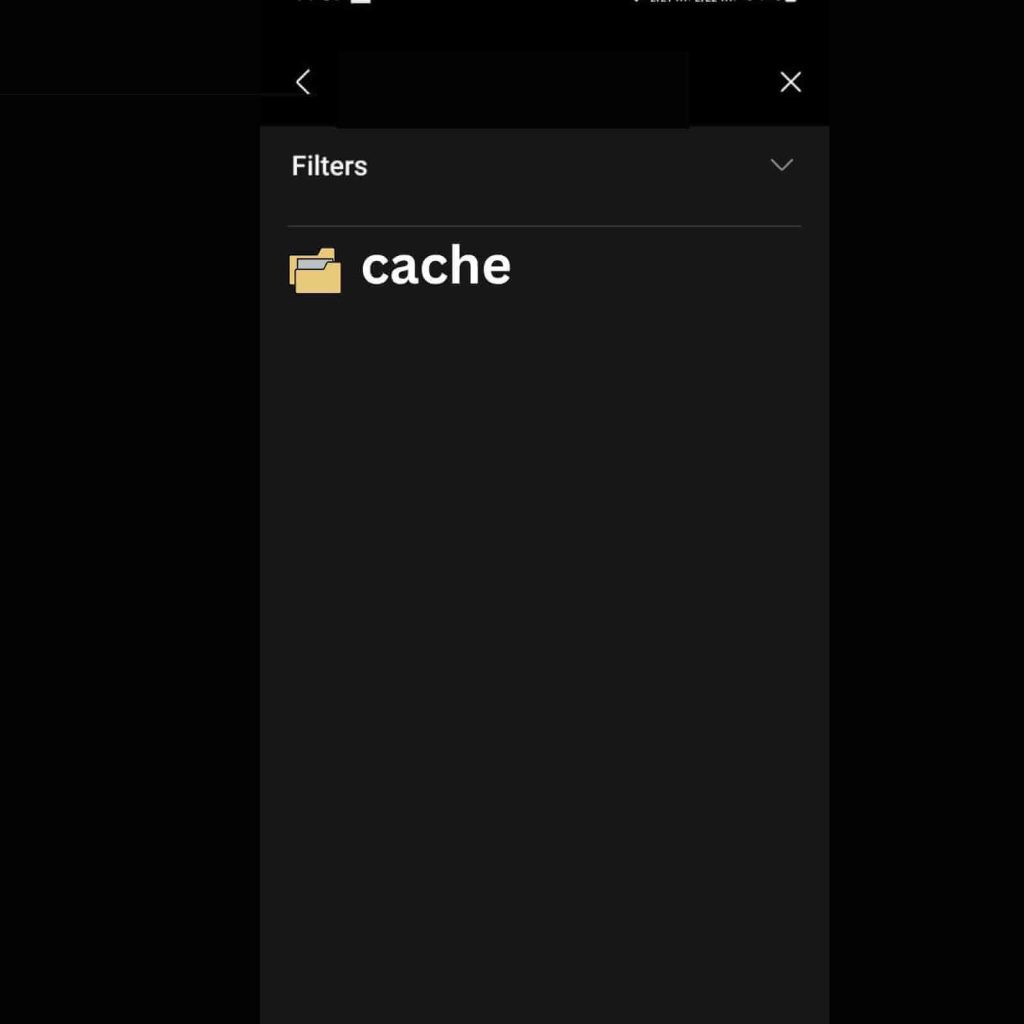
7. Open “received_image_snaps” in the cache folder.
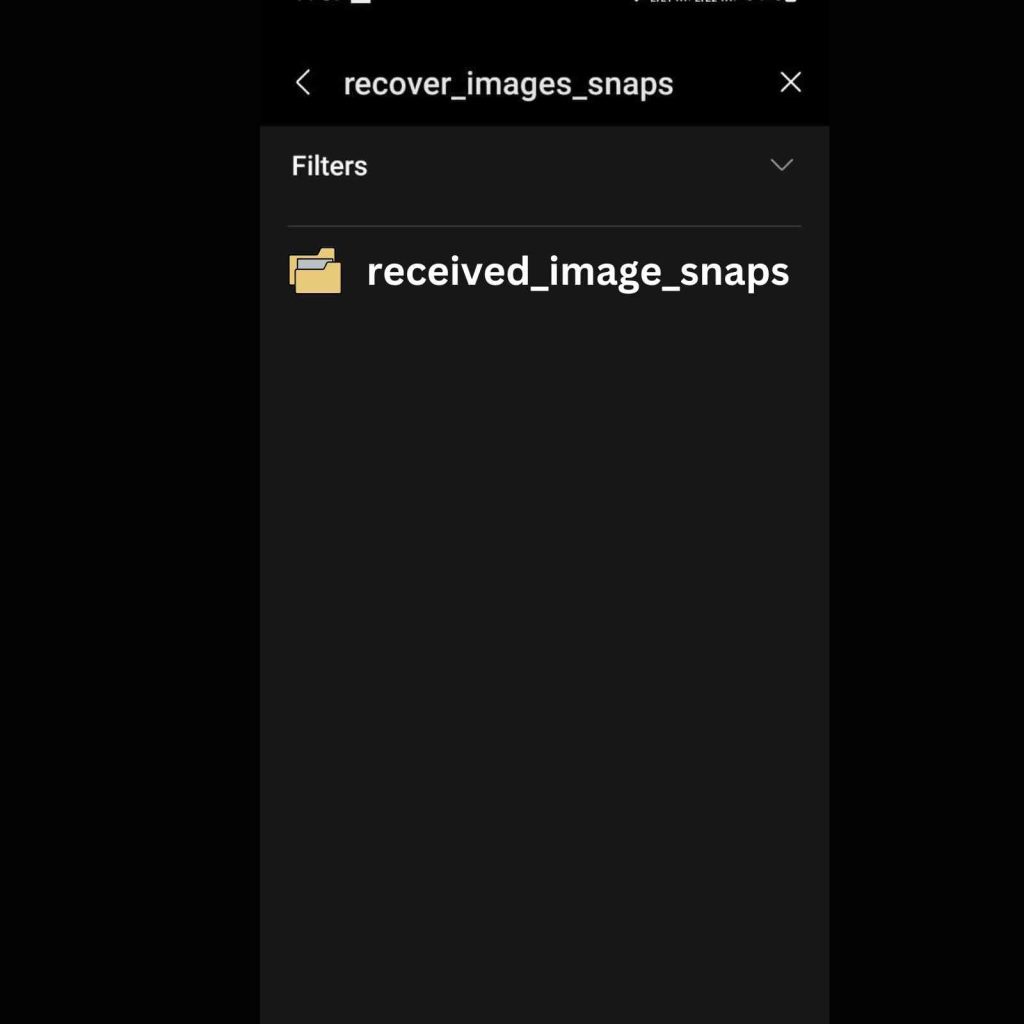
8. This folder contains all your deleted Snapchat experiences.
After recovering your erased memories, move them to a safe area on your Android phone so you can readily access them.
The SD card or external storage may store your cache files. You may recover deleted Snapchat memories without a computer by following the methods above.
Method 3: Recover Deleted Snapchat Pictures Via Google Photos
Google provides a convenient cloud storage solution that automatically backs up your files, making them easily recoverable. To take advantage of this feature and safeguard your files, ensure that the Auto-sync feature in Google Photos is enabled.
To recover deleted Snapchat photos and other files using the Google Photos backup, follow these step-by-step instructions:
1. Open the Google Photos app on your Android device. Alternatively, if you’re using a PC, you can access the Google Photos website.
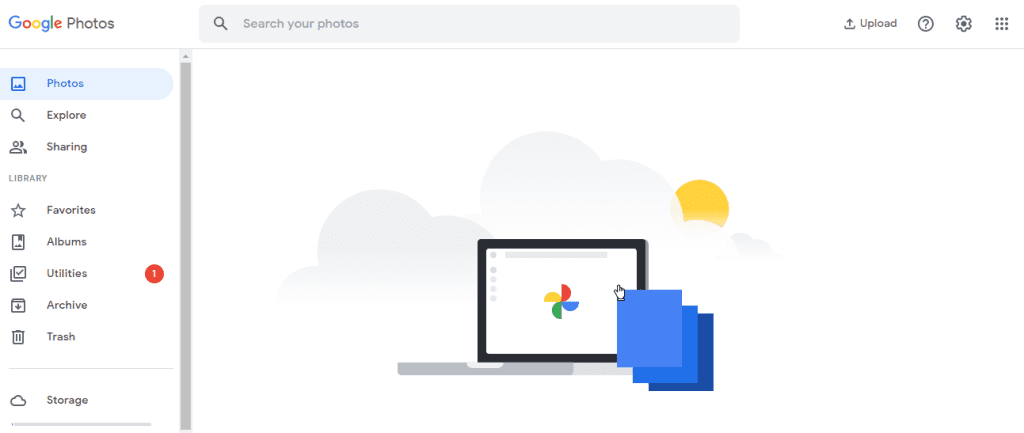
2. Navigate to the Trash folder within the Google Photos app or website. This is where all your deleted files and backups are stored.
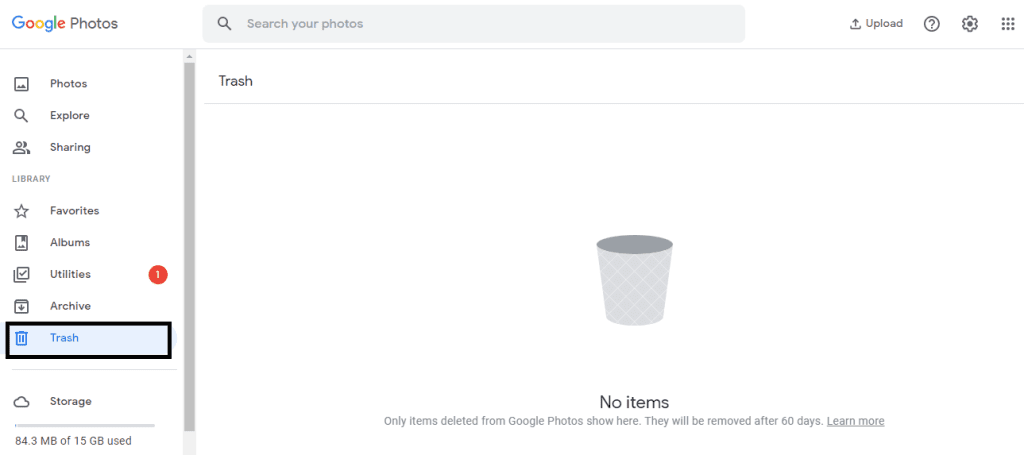
3. In the Trash folder, carefully select the lost photos that you wish to recover. You can choose multiple files by selecting each one individually or using the select all option.
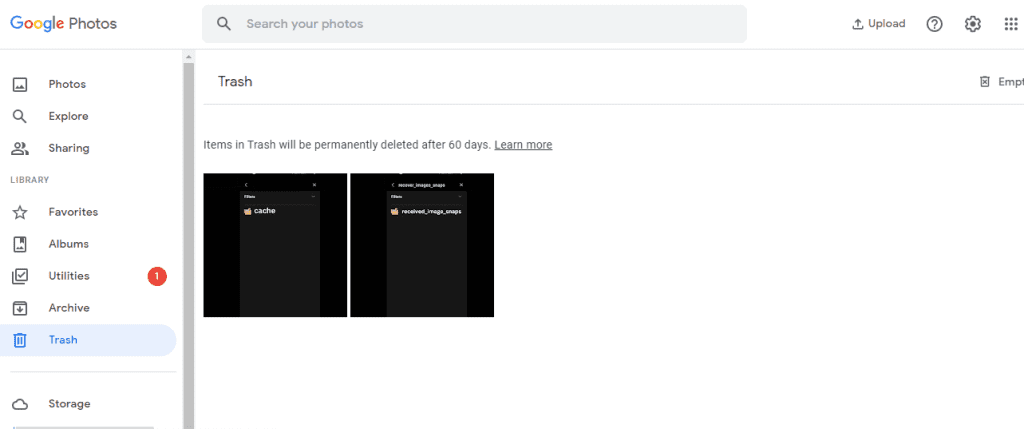
4. Once you have selected the desired photos, click on the “Restore” button. This action will initiate the recovery process.
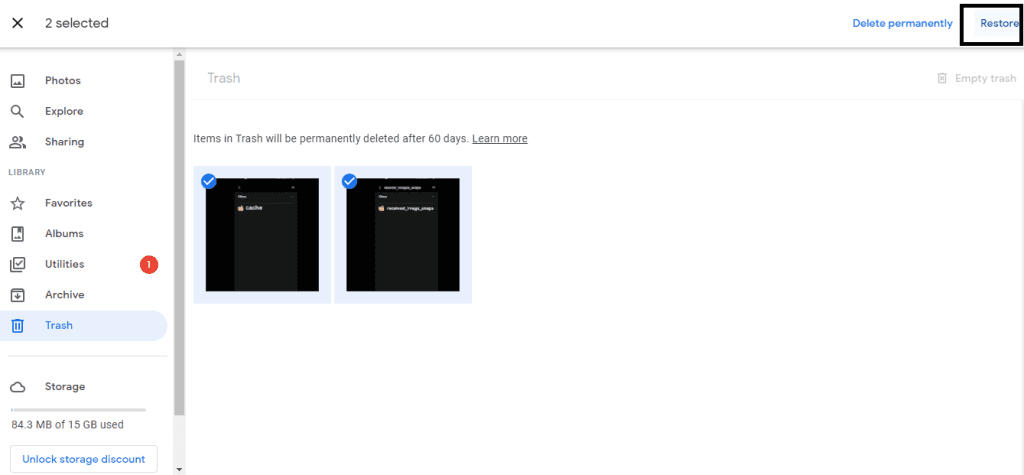
5. After the restoration process completes, you will notice that your deleted Snapchat photos and videos have been successfully recovered and are once again accessible.
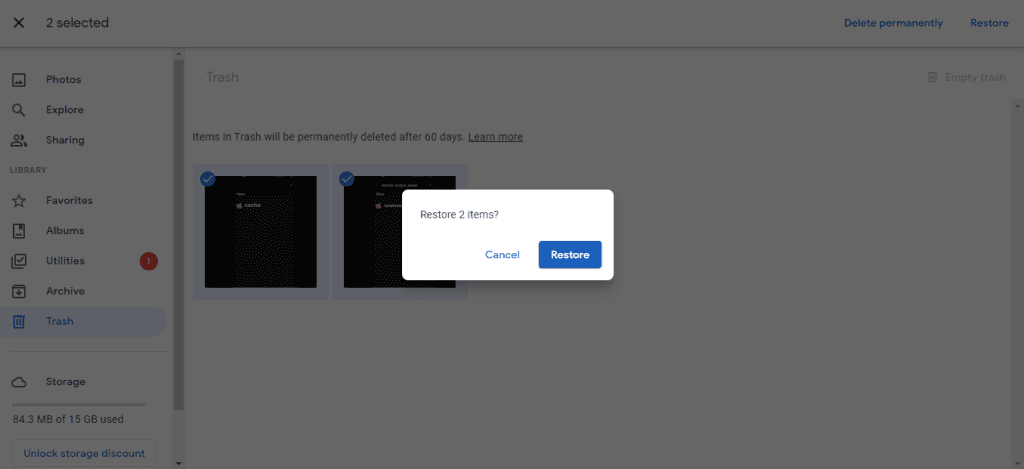
Don’t panic if you haven’t backed up your Android phone using Google Photos. Alternative ways can help you recuperate.
Method 4: Request Snapchat Account Data
Contacting Snapchat support can also retrieve Snapchat memories. This strategy may be worth a try, but it takes 24 hours to a week to respond. Snapchat’s photo recovery process:
1. Visit Snapchat.com and log in.
2. Request a Snapchat data archive on the “My Data” page.
3. Click “Submit Request” at the bottom of the page. Click it to contact Snapchat’s support team.
4. Snapchat may respond to emails in 24 hours. The requested info will be emailed.
5. Download your data from the email link.
6. Return to “My Data” page. Click the zip file to retrieve your recovered data.
Follow these procedures to request Snapchat to retrieve your lost photos. The extracted zip file contains the recovered media.
If the above approaches failed, use a third-party Snapchat photo recovery programme. Tenorshare UltData Android Recovery Tool is a dependable and user-friendly choice. Visit the official website, download, and install this utility on your PC. These methods allow you restore Snapchat memories. Examine each strategy and choose the best one.
Method 5: Try a Third-Party Snapchat Photo Recovery Tool
If the other methods fail. Tenorshare UltData Android Recovery is simple and effective.
Tenorshare UltData Android Recovery restores Snapchat memories:
1. Download Tenorshare UltData Android Recovery for PC.
2. Select “Recover Lost Data” when the software starts.
3. USB-debug your Android device. Setting Developer Options enables USB Debugging.
4. Debug or rejoin using the program if the connection fails.
5. Authorise your smartphone using Tenorshare UltData Android Recovery’s on-screen instructions.
6. When a window appears, click “OK.” “Show Again” opens the window.
7. After connecting your device, select the file types you want to recover, such as photographs and snaps, then click “Start” to start scanning.
8. Allow device data collection by installing the Connector app. Secure Tenorshare’s free apk.
9. On Android, select “Allow” for scanning and recovery.
10. View all scanned software-listed files. Preview files before restoring.
11. Select Snapchat photos and memories.
12. Finally, click “Recover” to save erased memories to your PC.
Researching third-party software is important. Choose secure software. Follow the software’s instructions and protect your info.
[Read More: How to Auto-Save Snapchat Photos on Android and IOS?]
What Are Snapchat Memories?
Snapchat is eminent for its various dazzling elements, and one of the most appreciated ones is Snapchat Recollections.
Dissimilar to ordinary Snapchat stories that vanish following 24 hours, Recollections permit clients to save their accounts for future access. These saved stories can be tracked down in the committed ‘Recollections’ tab inside the application. This element empowers clients to protect their number one minute, alter them whenever wanted, and share them with loved ones sometime in the not-too-distant future.
The capacity to make and store recollections on your telephone with only a couple of snaps has incredibly spoke to the more youthful ages, especially Gen Zs and Twenty to thirty-year-olds. They appreciate utilizing Snapchat to refresh their companions on their everyday exercises and exhibit their photography abilities, adding an individual touch to their computerized communications.
Avoid Data Loss In The Future By Doing This
Here’s a bonus tip to help you safeguard your valuable photos, recover deleted snapchat memories, videos, and other important documents in the future: Enable Auto-sync on your Android device.
Enabling Auto-sync ensures that your data is automatically backed up to cloud storage platforms like Google Drive or OneDrive. This not only applies to apps like WhatsApp and Snapchat but also includes your general photos and videos. Additionally, you have the option to create backups on your local computer for added security.
Taking these proactive measures will help you avoid the risk of losing your precious data and provide you with peace of mind, knowing that you have reliable backups readily available.
[Read More: 30+ Best Filters on Snapchat You Should Try Right Now]
Conclusion
All in all, with regards to recuperating erased Snapchat recollections, the quickest and least complex strategies incorporate getting to your cell phone’s store envelope or using a new Google reinforcement.
Snapchat recollections hold critical incentives for clients, making it fundamental to know how to recover them if there should be an occurrence of inadvertent erasure.
We trust that this fast aide has furnished you with the vital data to determine this issue. Much obliged to you for remaining with us until the end.