Troubleshooting: FireStick Remote Is Not Working? Try This
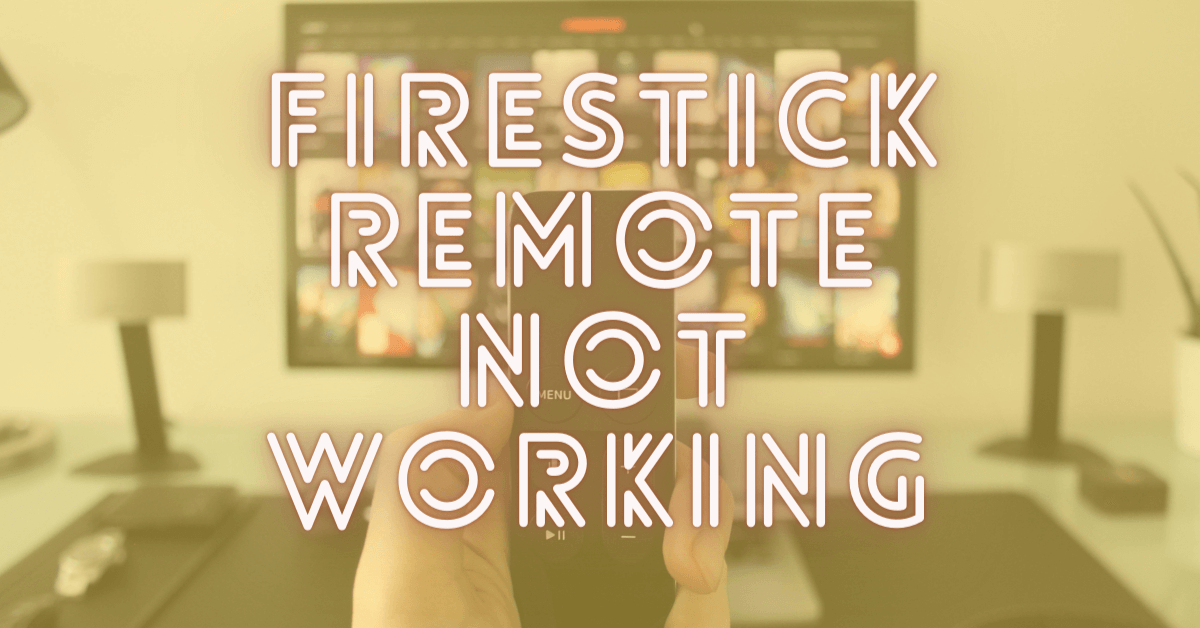
The Fire Stick is an exclusive streaming gadget from the house of Amazon. You can transform any normal TV set into a smart TV using Firestick. Watch your favorite shows, movies, and other TV series on the internet itself. You will get plenty of other features as well.
Once you have Amazon Fire TV Stick at your disposal, you will get unlimited access to national and international entertainment streaming services, including NetFlix, YouTube, Disney+, HBO MAX, and many more.
With high-speed internet connectivity and an HDMI port-enabled TV, you can enjoy Amazon’s Firestick streaming services without any need to subscribe to a home cable pack subscription.
Many times, people find that their Fire Stick Remote not working. Once you come across such a situation, you need not worry. We’ll provide you with easy ways to fix the issue using various methods through our step-by-step guidelines.
Reasons For Fire Stick Remote to Stop Working?
There are numerous factors that can cause a Fire Stick remote to cease operating or never work in the first place. Battery problems, impediments that impede the remote’s signal, and interference from other gadgets are the most typical problems. If everything else fails, remember that you can always restore your FireStick to factory settings.
The following are the most typical causes of a FireStick remote not working:
Damage: External damage, such as water damage, or internal difficulties caused by malfunctioning components may cause your FireStick remote to stop working.
Battery: A dead battery is the most prevalent cause of FireStick remote failure. Incorrectly placed batteries, low battery charge, and other factors might cause a Fire Stick remote to cease working.
Compatibility: Check that the remote you bought for your FireStick is compatible before using it.
Pairing: It won’t work unless your remote is paired with your FireStick. A replacement remote must first be paired before it can be used.
Obstructions: While a direct line of sight between your FireStick and remote isn’t essential, obstructions can reduce range dramatically.
Distance: The theoretical range of the FireStick remotes is roughly 30 feet because they use Bluetooth rather than infrared. In most cases, the actual range is significantly narrower.
Interference: Devices that disrupt Bluetooth connections can cause your remote to stop working.
Will Firestick Remotes Go Bad?
The Amazon FireStick control is convenient and simple to use. The remote, on the other hand, can fail at any time. After a few weeks or months of use, issues may arise.
It’s also possible that your FireStick remote will break the moment you open the box. The best course of action is to return it to Amazon right away and request a replacement remote. While your replacement remote is being delivered, you can continue to utilize the Amazon Fire Stick by utilizing their TV remote app for Android and iPhones to watch your favorite shows.
How Do I Fix an Unresponsive Firestick Remote?
- Wait 60 seconds after unplugging your Fire TV.
- Press and hold the Left, Menu, and Back buttons all at the same time.
- Wait 5 seconds after releasing the buttons.
- Your remote’s batteries should be removed.
- Wait 60 seconds after plugging in your Fire TV.
- Replace the batteries in your remote and connect your Fire TV.
- Press and hold the Home button for 40 seconds once the Home screen opens.
- Allow 60 seconds for the setup to finish.
How to Fix When Fire Stick Remote Not Working?
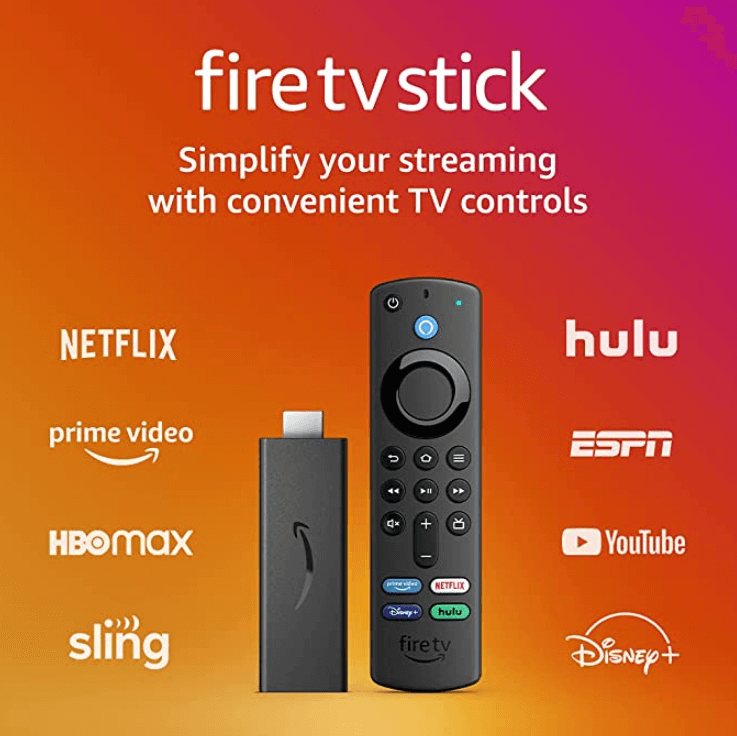
1. Remote Battery Problems
Step 1: Take out batteries from the device.
Step 2: Before removing batteries, make sure you’ve understood how they were inserted. You can take a screenshot for your reference.
Step 3: Now, re-install both batteries perfectly. And start using the remote.
Step 4: If old batteries don’t help, insert brand new batteries in the gadget’s applicable slots.
Step 5: You can try using different batteries: Alkaline (1.5-volt) or Rechargeable (1.2-volt).
Step 6: If you don’t get success even after changing batteries, it means the problem is not related to batteries.
Step 7: Start trying out some more techniques and fixes as explained in the subsequent paragraphs.
[Read more: How to Turn Off Avast Antivirus | How to Disable Avast?]
2. Pairing a Fire Stick Remote
The remote control must get paired with Fire Stick before you can start using it. When you set up your Fire TV gadget or Fire Stick for the first time, it must be able to identify the remote as an input device through Bluetooth.
Step 1: Turn on your Fire Stick.
Step 2: Wait for a few minutes as the Fire TV is turned on.
Step 3: Make sure both the remote and Fire Stick gadget are in close proximity to each other.
Step 4: Press and continue to hold the home switch on your Fire TV remote for at least 20 seconds.
Step 5: Now you can release the button to see if it gets paired.
Step 6: You can try these steps again to see if both the remote and device are paired or not.
Step 7: You may have to make several attempts before pairing starts taking place.
3. Distance and Obstruction on Fire TV Remote Control
Fire Stick and Fire TV remotes work using Bluetooth. Both gadgets need to be near each other. Though Bluetooth devices get signals within 30 meters, it’s always better than the device, and the remotes should be not too far from each other.
Step 1: Make sure that both Fire Stick Remote and the gadget are close to each other.
Step 2: There shouldn’t be any obstructions or other devices/ gadgets between them.
Step 3: Take the help of a fire stick extension dongle to place your device at another place.
Step 4: If you are using an entertainment cabinet, stop using it and see if the remote control and device can now work smoothly or not.
4. Fire Stick Remotes and Interference
Bluetooth devices are often subjected to signal interferences because they carry a larger wavelength and signal over infrared gadgets. If other electronic devices are between the length of your fire stick remote and the device, it may encounter errors.
Step 1: Remove any electronic devices like Microwave Ovens, Wireless speakers, phones, IT gadgets, and other electronic equipment from that range.
Step 2: Reboot or turn off/on the device to see if it works properly now.
Step 3: If it still doesn’t work, randomly turn off other electronic/ IT devices near that Bluetooth range. Hopefully, your device will work perfectly now.
5. Check Fire Stick Remote Compatibility
If the Fire Stick remote and the device don’t get paired correctly, it may lead to a compatibility issue. You can get a wide variety of Fire Sticks, Fire TV gadgets, and remote controls available in the market. All these may not work together and can encounter compatibility issues.
6. Try Using the Fire TV Phone App

If your firestick remote doesn’t work, you can normally use your smartphone as an alternative remote control.
Step 1: Download the app from the Android store.
Step 2: Switch your Fire TV on.
Step 3: Now, log into your Amazon Fire TV dashboard using your credentials on your smartphone.
Step 4: Choose Fire TV device on the app.
Step 5: Copy that code on the TV into your app and soon it will start working.
7. FireStick Buttons Not Working
You can follow these steps to fix the Fire Stick buttons not working issue
Step 1: Unplug the Fire Stick adapter, it will automatically turn off.
Step 2: Press and hold back, menu, and navigation ring buttons together for 25 seconds.
Step 3: Remove all batteries from the remote control.
Step 4: Now, switch your Fire Stick on and wait for the home screen to appear on the TV.
Step 5: Insert all batteries back to the device.
Step 6: Wait for 2-3 minutes.
Step 7: The device and remote will start working together now.
[Read more: How to Fix Avast High Disk Usage?]
8. Firestick Remote Not Working With Volume
Follow the below steps to fix the Fire Stick volume not working issue
Step 1: Go to Settings => Equipment Control.
Step 2: Now go to Manage equipment => Change TV.
Step 3: Now press the continue button.
Step 4: Choose the type of TV you want to manage now.
Step 5: Click on the power button on the TV remote and switch it off.
Step 6: Wait for 20 seconds and press back the power button to turn it on.
Step 7: Check your batteries to see if they are fully charged and inserted correctly into the device.
Step 8: If everything is fine, your volume will start working immediately.
9. Firestick Remote Not Working – No Light
You can follow these steps to fix the Fire Stick light not working issue
Step 1: Unplug the Fire TV stick from the device.
Step 2: Wait for 22 seconds.
Step 3: Hopefully, the light on the remote will start working.
Step 4: Plug it back in again and check if it’s working appropriately or not.
10. Firestick Remote Not Working – After Update
Follow these steps to fix if Fire Stick stopped working after update:
Step 1: Hold the home button for 15 seconds and get it paired to the remote and device.
Step 2: Remove the device from its outlet and try again.
Step 3: Turn off the gadget and reset your remote following all the instructions.
Step 4: Check for any obstruction within the range of the device and remote.
Step 5: Uninstall batteries and re-install again.
Step 6: By now, the device would normally function after updates.
Step 7: In case, problems persist, it means your remote has got damaged.
11. Firestick Remote Not Working – After Reset
Follow the below steps to fix if Fire Stick stopped working after reset:
Step 1: Restart the Firestick and unplug it immediately after the pairing option comes to your screen.
Step 2: Replug the device again and get it repaired by pressing the home key for 15 seconds.
Step 3: Replace your batteries with new ones.
Step 4: If the above steps don’t help, try using a new remote control for your Firestick device. +
12. Repair a Damaged Fire TV Stick Remote
If your remote still doesn’t function, it probably has physical damage. From the outside, everything can appear OK and in working order, but the inside wiring might be faulty.
You can either attempt to fix your remote in this situation, or you can order a new remote from online vendors.
Make sure your new remote is correctly paired with your Stick before purchasing it to ensure appropriate operation. Use the Amazon Fire TV app on your iPhone or Android phone to operate your Stick while you wait for the replacement remote to arrive.
How to Hard Reset Your Fire Stick?
To hard reset your Fire Stick, follow these steps:
- For 10 seconds, press the Back and Right buttons on the Navigation circle at the same time.
- To proceed with Factory resetting, pick “Continue” on the screen.
- The gadget will automatically reset after a few seconds if you do not select any option (“Continue” or “Cancel”).
How to Pair a New Fire Stick Remote with the Old One if You Don’t Have the Old One?
- To link a new Fire Stick remote, follow these steps:
- Go to Settings > Controllers and Bluetooth Devices > Amazon Fire TV Remotes > Select your Amazon Fire TV remote. Create a New Remote
- For at least 10 seconds, press the “Home” button on the remote.
The Conclusion
First of all, using Firestick comes with its own set of limitations and disadvantages. It is not recommended to use such a device that offers access to copyright materials like TV shows, web series, and films without any authorization.
If the law enforcement agency traces you and your location, you will fall in trouble. You can use VPN to hide your IP address, but the government’s cyber cell can track you down using the advanced online search operation.