Step-by-Step Guide to Delete a Page in Word Document in 2025
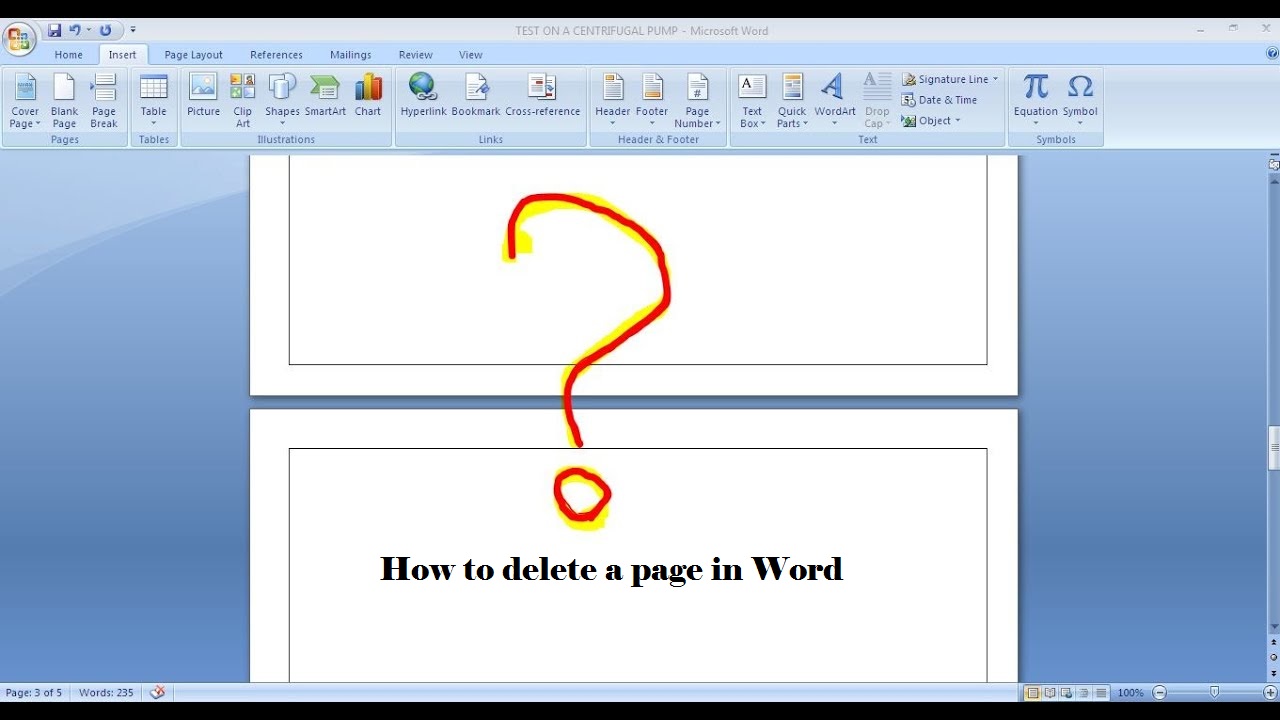
Microsoft Word is one of the most popular tools when we talk about editors and word processors, so much so that it is undoubtedly one of the most used in the world. Word has a lot of interesting options, but the truth is that not all users have the knowledge or experience necessary to solve the little problems that can arise every day when editing our Word documents. One of the most common problems is usually how to delete a page in Word, either because we want to delete the content from it or because a blank page appears in the middle of the document.
If you are an experienced user, then surely you have already faced this situation more than once and you know how to delete a page in Word quickly, however, we are going to show how to do it for those less experienced users.
Steps to follow to delete a page in Word
The first option to delete a sheet in Word is to position the cursor at the end of that sheet and press the backspace key . This should eliminate a page in Word without problems, but the truth is that it can happen that the page is not deleted with this method.
In this case, what we have to do is activate the paragraph marks in the Word document, something that we can do either by pressing the keyboard shortcut Ctrl + Shift +8 or by clicking on this same option within the paragraph section of the Main menu option Start. This will help us to know why we cannot easily delete a page in Word with the aforementioned method, since we will be able to see if there are additional paragraphs, line breaks or other elements that we will have to delete to delete a page in Word.
Therefore, the only thing that we will have to do in this case is to eliminate any of these elements that we have in the Word page that we want to delete. To do this, just place the cursor next to them and press the Delete or Backspace button, as necessary, and once we have deleted them, we will see how we can now delete a page in Word without major problem. If there are many line breaks on the sheet, we can select them all by clicking and dragging the mouse pointer until they are fully selected and then press the Delete or Backspace key.